
Resources for Faculty and Staff
Graduate College Analytics FAQ
How to request analytics site access, including access to the Graduate College Dashboard
- Visit the Analytics Access page
- Complete the information requested
- Once your access request has been submitted, please allow 2-3 business days for processing (the access request requires several levels of approval before access can be granted.)
How to log into the Graduate College Dashboard
- Access the Graduate College Dashboard
- Select Faculty/Staff/Student Worker button
- Sign in using ASURITE ID and password
- Select Two Factor Method to log in
- Select "Sign In to ABOR BI"
- Select "Arizona State University"
- Select "Continue"
Troubleshooting instructions for the Graduate College Dashboard
If you get the following screen, proceed to the next step. If not, please skip.
- Select "My Content"
- To continue to log in, Select Faculty/Staff/Student Worker button
- Sign in using your ASURITE ID and password
- Select Two Factor Method to log in
- Select "Groups"
- Search for Graduate College Dashboard and select the "Apply" button
- Select "Graduate College Dashboard"
- Select Graduate College Dashboard button
Graduate College Dashboard FAQ
- Who is eligible to have access to the Graduate College Dashboard?
- Faculty members that lead programs (chairs/directors).
- Deans, Associate Deans, and Assistant Deans.
- Graduate education management staff members (assistant/associate/and full directors).
- If I don’t have access, how do I request access to the Graduate College Dashboard?
- Please review How to request analytics site access to the Graduate College Dashboard instructions for how to request access.
- How do I log into the Graduate College Dashboard?
- Please review How to Login to the Graduate College Dashboard instructions to access the dashboard.
- How do I filter data in the dashboard?
- Find the filter options on the right side of your screen.
- Click on the box containing the filter you desire to change.
- Select or unselect the desired options.
- Click on the Apply button.
- Click on the box containing the filter to close the filter.
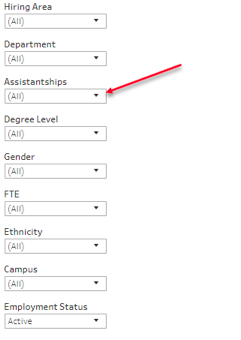
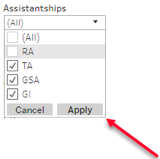
- How do I view a different dashboards?
- Click on the tabs at the top of the dashboard screen. The dashboard you are currently looking at has a maroon background color.
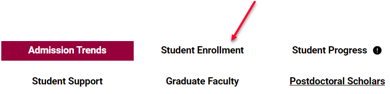
- How do I view a different dashboard tab?
- Click on one of the tabs at the top.
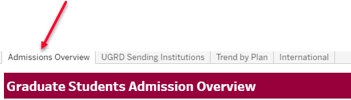
- How do I reset map so “auto focus” works again?
- Click on the Home zoom button.
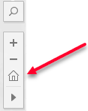
- How do I download the data or an image?
- Click in the desired visual.
- Along the bottom of the dashboard click on the “Download button.”
- Options include Image, crosstab (excel), PDF, or PowerPoint.
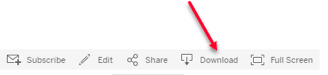
- Where are the data from?
- Hover over the blue information icon at the top right of each dashboard to get more information about the dashboard and its data source.
![]()
- How often is the data in the dashboards updated?
- At the top right of the dashboard by the blue information icon you can find the last updated time stamp.
![]()
- Who can I talk to for more information about the dashboard?
- If you have suggestions for improvements, comments, questions, or notice something not working as it should, please contact [email protected]
- Can I schedule email delivery of my favorite dashboards?
- Yes, at the bottom of the desired dashboard, you can click on the “Subscribe” button and select which tabs and file type you want and select how often you want to receive the file.
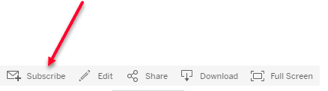
- Can I set up alerts based on certain criteria?
- Yes, at the bottom of the desired dashboard, you can click on the “Alert” button.
- Tableau only supports certain criteria such as minimum and maximum values.